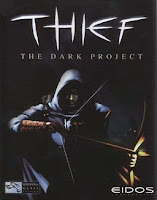
Did you ever faced a problem after upgraded your computer? There are many reasons why this happen...
One of the reason is because your old game is not compatible with dual processors setting, especially games by Eidos Entertainments. My favorite old game - Thief, The Dark Project, have an error every time i run it. This error always occurred after i have upgraded my computer.
So, after i have made some settings on my PC, this problem was solved. If you have the same problem, please try the solution below:
1 - Install and run game.
2 - When the game's main menu appeared, press shortcut Ctrl+Shift+Esc to open "Windows Task Manager" quickly.

3 - Find the task of your game program. Eg: Thief.exe
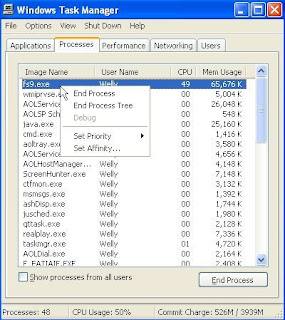
4 - Right Click and go to "Set Affinity..."

5 - On menu Processor Affinity, Untick one of the processors. This setting will make your selected game will run on one processor only.

6 - Click OK. Press shortcut Alt+Tab to view your game back.
It works!
Read More...



